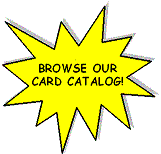Step One – Download and Install App
User needs to be on the public wireless (Library)
User will need to download and install appropriate print&scan app.
For iPad / iPhone go here:
https://itunes.apple.com/us/app/id904870505
For Android device go here:
https://play.google.com/store/apps/details?id=com.ricoh.smartdeviceconnector
Step Two – Register the Printer
Specifying a Device by its IP Address
- Make sure the MFP/Printer is selected in the app.
- Tap Connect with NFC or Connect with Bluetooth.
- Tap Add Machine
- Tap add by IP Address/Host Name
- Input either the IP address 192.168.226.190 or the hostname c2003 with the keyboard displayed.
- Tap OK or Search.
- In the [Dev. Srch. Lt.] list, select the device you want to add.
- Tap [Add Devices].
- The device is added to the [Device] list.
Step Three – Ready to Use
Instructions for usage can be found here:
(Apple IOS) http://www.ricoh.com/software/connector/manual/ios/en/booklist/int/index_book.htm
(Android) http://www.ricoh.com/software/connector/manual/android/en/booklist/int/index_book.htm